Track Your iOS App Installs with Firebase: A Step-by-Step Guide
Understanding how many users install your app is crucial. This data fuels your user acquisition tracking efforts, allowing you to measure the effectiveness of your marketing campaigns and optimise your strategy for bringing in new users. Firebase emerges as a powerful tool for this task, offering seamless mobile app install tracking for iOS. This guide will walk you through setting up iOS app install tracking with Firebase.
Prerequisites
Before diving in, ensure you have:
- A Firebase project set up
- The Firebase SDK integrated into your iOS app
- Google Analytics for Firebase SDK enabled
Setting Up iOS Install Tracking
With the prerequisites out of the way, let’s embark on the setup process:
- Navigate to Firebase Console: Open the Firebase console and head to the Analytics section.
- Get Started: Click the “Get Started” button to initiate the setup process.
- Select Your App: Choose your iOS app from the list of linked apps.
- Enable Install Tracking: Head to the “Install tracking” tab and toggle the “Enable install tracking” switch to the “On” position.
- Save Changes: Click the “Save” button to solidify these settings.
Testing App Installs Tracking
Once the setup is complete, let’s put it to the test by installing your app from the App Store:
- Open the App Store: Locate the App Store app on your iOS device and launch it.
- Find Your App: Search for your app using the search bar.
- Install the App: Tap the “Install” button to download and install your app.
- Verify in Firebase: Return to the Firebase console and navigate to the Analytics section.
- Realtime Validation: Click on the “Realtime” tab. If everything works correctly, you should see a new event called “first_open” appear in the list. This signifies a new user installing your app.
Viewing Install Tracking Data
Firebase offers a comprehensive dashboard to analyse your install tracking data:
- Access Analytics: Open the Firebase console and navigate to the Analytics section.
- Acquisition Insights: Click on the “Acquisition” tab to delve into user acquisition data.
- Installations Report: Select the “Installations” report to view the number of app installs over a specific timeframe.
- Traffic Source Breakdown: This report offers a deeper look, allowing you to see how many installs originated from organic searches, paid advertising, social media referrals, and other channels. By understanding your traffic sources, you can make informed decisions to optimise your iOS app marketing analytics strategy.
By leveraging Firebase for iOS app install tracking, you gain valuable insights into user acquisition. This data empowers you to analyse the effectiveness of your marketing efforts and make data-driven decisions to improve app conversion rate iOS Furthermore, Firebase offers a plethora of features beyond install tracking, allowing you to gain a holistic view of user behaviour within your app. Consider exploring these features to craft a robust iOS app marketing analytics strategy.
Share this content:

Post Comment
You must be logged in to post a comment.